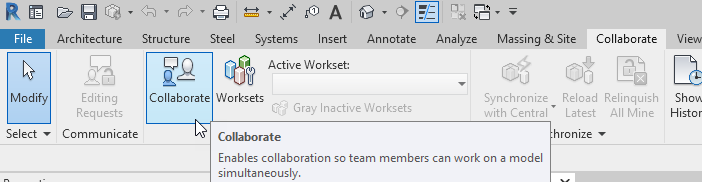BIM360 Project Is Not Listed For Collaboration
I want to collaborate my Revit model with an existing docs project, but the project isn’t listed when I try to collaborate.
Firstly, verify your Autodesk account has been added to the project by the project manager.
If you have access, then the problem is probably because a Revit file of a different version has already been collaborated with the project you want to collaborate with now. Like Revit, BIM 360 docs is also version-specific.
FYI: When a new BIM 360 Project is created, it is “version-neutral” and has yet to be defined. You can create a model in any version (2018.3 or newer) and when you use the collaborate function the project will be listed as an option.
How do I know what version my BIM 360 docs project is and can I change it?
You will need to access the project through a web browser and navigate to the Project Admin section.
Under services you will see a section for Revit Cloud Model Upgrade.
Clicking that button will search the project for all its collaborated Revit models. This function will show the version of your docs project under “Current Release” and suggest upgrading the project (and its collaborated models) to a newer version. Ideally, all Revit models in a project should be the same version. The decision to upgrade should be discussed with everyone working on the project. Like Revit, there is no going back in versions once you have moved forward.
What about other types of Revit files that are version-specific like families?
Revit files of any version can be saved into a “version defined” project, but a Revit file needs to be a specific version to be collaborated with a “version defined” project.
Revit families cannot be collaborated and therefore never run into this issue.
The key compatibility issue of Revit and Docs revolves entirely around the Collaborate workflow.
So why collaborate a Revit file if there are restrictions regarding BIM 360 docs?
Collaboration is an incredibly powerful tool that enables multiple people in the same office or across the globe to work in the same model at the same time. The key is determining whether or not the file will be worked on by multiple people at the same time (collaborate) or only by one person.