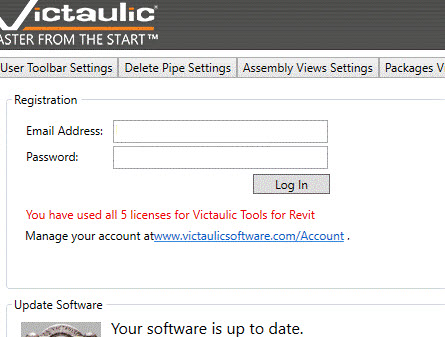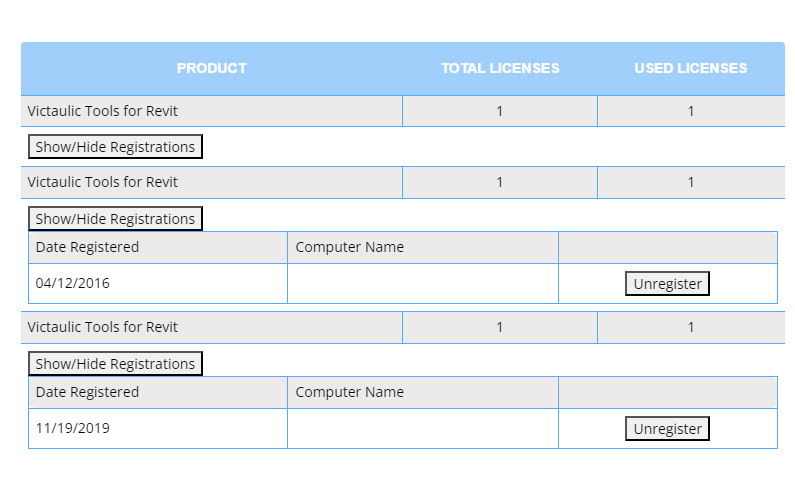License Issues Error: “You have used all x licenses for Victaulic Tools for Revit”
Issue:
Customers using VTFR Toolbar occasionally encounter a problem where their software license appears to be stuck, showing an error message that no more seats are available, even though they should still have a valid license.
Causes:
- Windows Update: Changes to the MAC address due to a Windows update can cause the software to misread the license status.
- Software Crashes: Crashes in applications like Revit or during updates can disrupt the license verification process.
- Version Updates: Issues arising after updates in the software version (VTFR).
- Website Crashes: Outages or crashes on the licensing website.
Solution:
- Verify Account Information: The software uses various data points to verify accounts, including the date, computer name, MAC address, email, and password. If any of these details change, it can cause verification problems.
- Sign Out and Sign Back In: If there have been changes in the verification details, signing out of the account and signing back in can often fix the issue. Make sure to sign out of all required licenses in the store.
- Unregister Licenses: If the problem persists, unregistering licenses from specific computers can help. For example:
- Date Registered: 04/12/2016
- Computer Name: XX-XX-XXXXX
- Option: Unregister
- Re-register Licenses: Use the registration tool in the software to re-register the licenses.
- Visit the Account Page: For further actions, you can manage your licenses on the Victaulic Software account page:Victaulic Software Account
See Also:
- Victaulic Software Account Management: For additional details and license management, visit the account page.