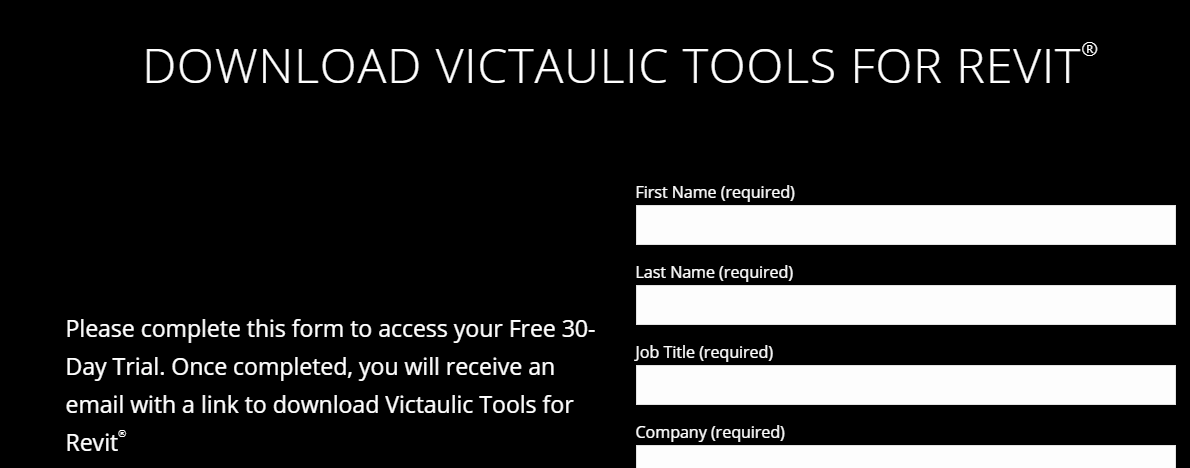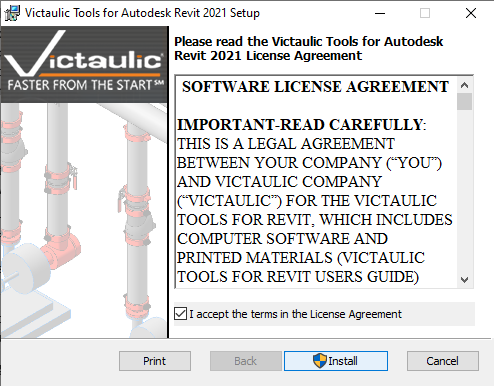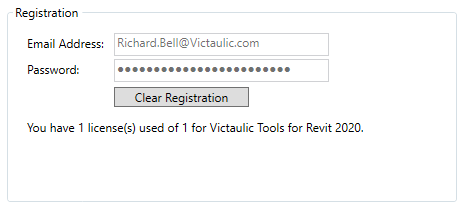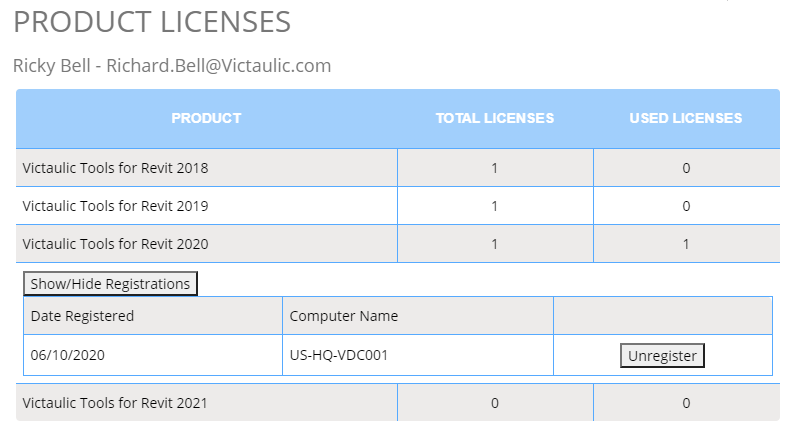Installation and Registration Guide
Downloading a Software Trial
Victaulic Tools for Revit offers a fully functional 30-day trial. To obtain this 30-day trial, you must first fill out the request from www.victaulicsoftware.com
The installation file you receive as a trial is the same software that a registered user will install. The 30 day trial period begins when the first Productivity Tool is used.
Installing Victaulic Tools for Revit
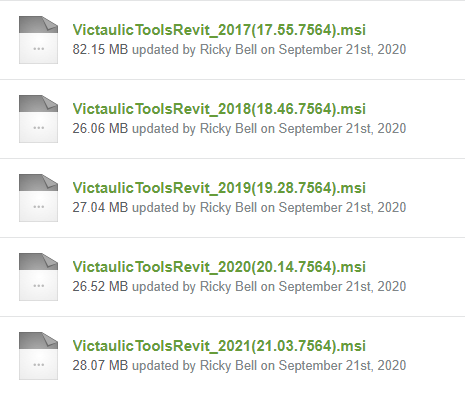 When completing the download request form, an email will be sent containing the link to download Victaulic Tools for Revit. Open this link and download the version of Victaulic Tools that matches the version of Autodesk Revit you’ll be using.
When completing the download request form, an email will be sent containing the link to download Victaulic Tools for Revit. Open this link and download the version of Victaulic Tools that matches the version of Autodesk Revit you’ll be using.
This link can also be found at the bottom of every sales invoice for any customers completing a purchase.
Save the installation file in an easily accessible place and after the download completes, run the file.
During the installation, you will be prompted to agree to our terms of use agreement.
The installation should only take a minute or two. When completed, everything you need to run Victaulic Tools for Revit should be in place. Here’s a quick overview for informational purposes of where we install our addin and supporting files.
• Program DLLs:C:\Program Files (x86)\Victaulic
• Addin File: C:\ProgramData\Autodesk\Revit\Addins\
• Supporting Files and Data Sources: C\Users\Public\Documents\Victaulic\
• Revit Families and Templates: C:\Users\Public\Documents\Autodesk\Downloaded Content\Victaulic
• The Victaulic Tools ribbon should now be present when you open Autodesk Revit.
Purchasing Victaulic Tools for Revit
All software registrations of Victaulic Tools for Revit must be initiated with a sale on our store page. The online store requires that an account be created to make a purchase. During the sale process, accounts will be set up automatically.
To purchase Victaulic Tools for Revit, follow these steps:
1. Browse to www.victaulicsoftware.com/store
2. Place the software in your cart by clicking on “Add To Cart”. (Remember: Choose the version of Victaulic Tools for Revit that matches the version of Revit you are using. All versions of Victaulic Tools for Revit will have the same features and functionality.)
3. Proceed to the checkout screens and apply any coupon codes you may have received from your Victaulic Sales Person.
4. Enter your credit card information into our secure payment processing gateway and complete the purchase.
A printable receipt is now available and will also be emailed to the account holder.
A NOTE ABOUT EMAIL ACCOUNTS: When setting up your account on www.victaulicsoftware.com, consider the best practice of using a company-wide email address to make all of your purchases such as “Purchasing@mycompany.com or SoftwareLicensing@mycompany.com. This will prevent account changes in the future caused by employee turnover.
A NOTE ABOUT LICENSES: Our licenses are perpetual. This means that there is no subscription and there is no renewal fee. Once our software is purchased for a specific version of Revit, you may use that license as long as you use that version of Revit.
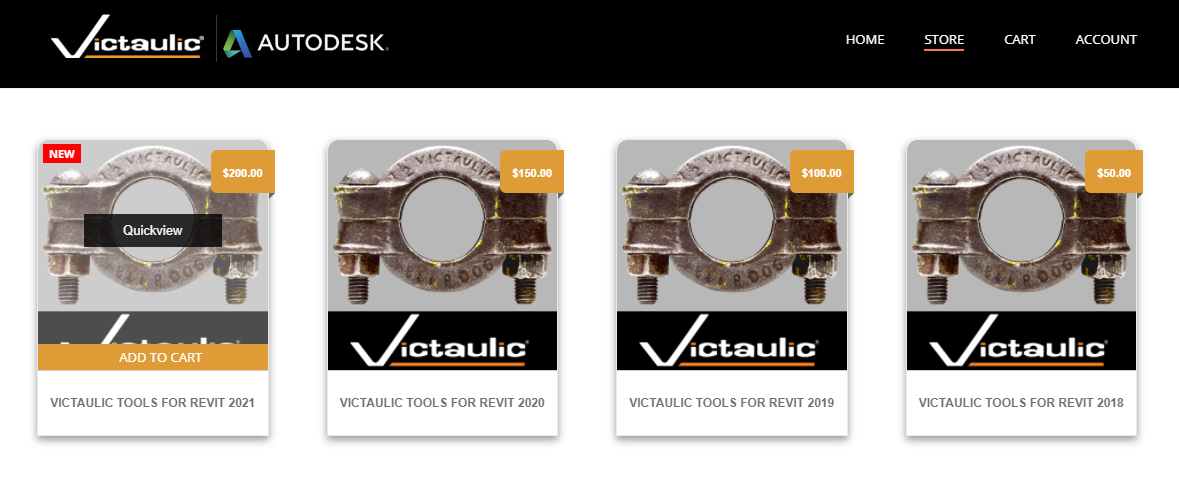 Registering Victaulic Tools for Revit
Registering Victaulic Tools for Revit
Once an order is complete, the license is immediately available to be claimed by an installation of Victaulic Tools. To do this, open up Autodesk Revit and go to the Victaulic Tools tab. Click any of the Settings buttons in our Ribbon and go to the Registration tab. At this point, just enter in the email address and password of the account used to make the purchase of Victaulic Tools.
The software will alert you if there is any authentication issues or if you do not have any licenses purchased for that version of Revit. On a successful registration, the software will show you how many licenses you’ve used and how many are remaining.
Transferring Licenses
A license of Victaulic Tools can be shared among different installations non-concurrently. A license can be released and cleared using Victaulic Tools for Revit or www.victaulicsoftware.com/account. Here are the steps for both methods:
Victaulic Tools Settings
1. Open up Victaulic Tools for Revit Settings and click the Registration Tab.
2. Click on Clear Registration to release your license back to our servers.
If the computer is unavailable or disabled, a license can be cleared from www.victaulicsoftware.com/account.
1. Navigate to the link and enter your authentication credentials.
2. Scroll to the bottom of the screen and locate the version of Victaulic Tools you would like unregister.
3. Expand the section on registrations and locate the license by computer name.
4. Click on Unregister to clear your license.
Once the license is cleared, a different computer using Victaulic Tools can now claim the license.