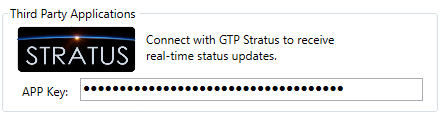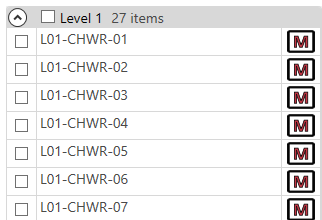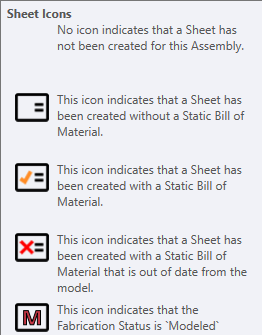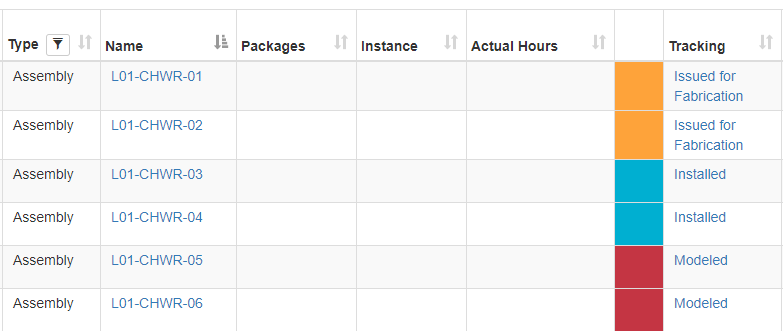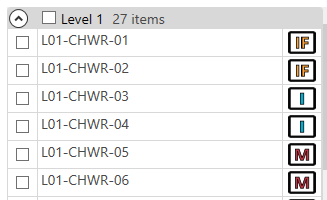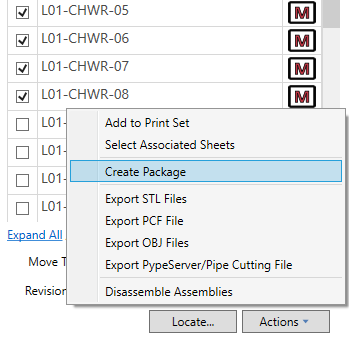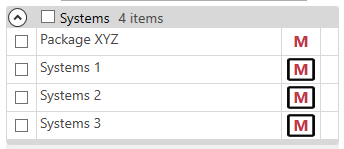Victaulic Tools Integration with GTP Stratus
Victaulic Tools for Revit has partnered with GTP to bring the information from GTP Stratus into your Revit model. The statuses of your assemblies and packages within GTP Stratus will sync with Victaulic Tools giving the user visibility into the state of each individual assembly and package through fabrication and installation. Recently we’ve expanded upon this collaboration and added the ability to define, manage, and sync Packages with GTP Stratus.
Setting up a connection to GTP Stratus
The first step in connecting Victaulic Tools for Revit to GTP Stratus is to create an APP key in the Admin Setting interface on GTP Stratus. These App keys can be generated easily, shared among project collaborators, and disabled when the project is completed. Here are the steps to create an App Key.
1. Log in to GTP Stratus: https://www.gtpstratus.com
2. Along the top menu, navigate to the Admin; Company button.
3. Navigate to the App Keys menu and click New App Key
4. Once your App Key is created, copy the long text string to your clipboard or save it to your computer.
The App Key that was just generated will allow Victaulic Tools for Revit to communicate with GTP Stratus for only projects that are published to GTP Stratus.
Here are the steps to finish the connection from Victaulic Tools.
1. Open a GTP Stratus published model in Autodesk Revit
2. Navigate to the Victaulic Tools; Settings dialog and click on the Other Settings tab across the top.
3. Paste the App Key in to the Third Party Applications section under GTP Stratus.
4. Click OK to close the menu and save your settings.
5. If there are Assemblies and Packages already created, click the respective refresh icon in the Victaulic Dock to see the status of each Assembly or Package.
6. Changes made to assembly status on GTP Stratus will be reflected in the Victaulic Assembly Manager.
Creating and Syncing Packages with Stratus
Victaulic’s Package Manager will allow the creation of Packages from Assemblies or from your selection. These Packages can then be synced to GTP Stratus. During the Sync, Packages that are present on GTP Stratus can be brought down to your Revit model.
Follow these steps to create Packages on GTP Stratus with Victaulic Tools for Revit.
1. Select a collection of Assemblies in the Assembly Manager found in the Victaulic Dock.
2. Click the Actions Menu in the bottom right and select Create Package.
3. You will be prompted to name and category for this Package. Assign a name and category and click OK.
4. In the Package Manager found in the Victaulic Dock, click the checkbox next to your new Package. Click the Actions Menu in the bottom right and select Sync GTP Packages.
5. You will be prompted to upload your selected Revit Package to GTP Stratus and download any Packages on GTP Stratus to Revit. After the completed sync operation, Package statuses can be read from GTP Stratus.